
Today we wanna share some important updates about new mechanics for “Location & Delivery” settings.
Key updates include:
For your convenience we also recorded a video guide about this update:
Now let's check together all updates one-by-one.
1. Improved accuracy
Calculation and delivery accuracy were seriously improved and upgraded. This update ensures you have the most accurate and up-to-date information about delivery fees between locations when you or your customers use custom addresses from Google Maps.
2. Working radius coverage
Inside settings menu on Google Maps you may now see the inside working radius displayed. This will allow you to visually see and understand delivery radius for your pick-up location. In case you have 2 or more pick-up locations – still will be possible to see both radiuses, even if they crossed between each other.
Here is a few samples how it looks:
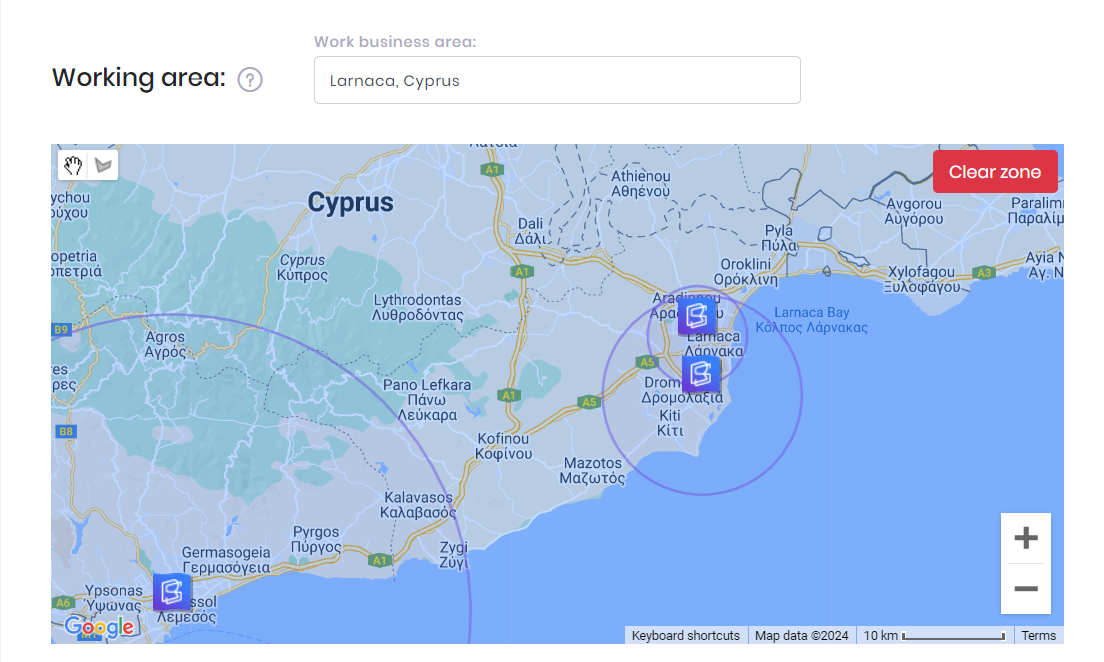
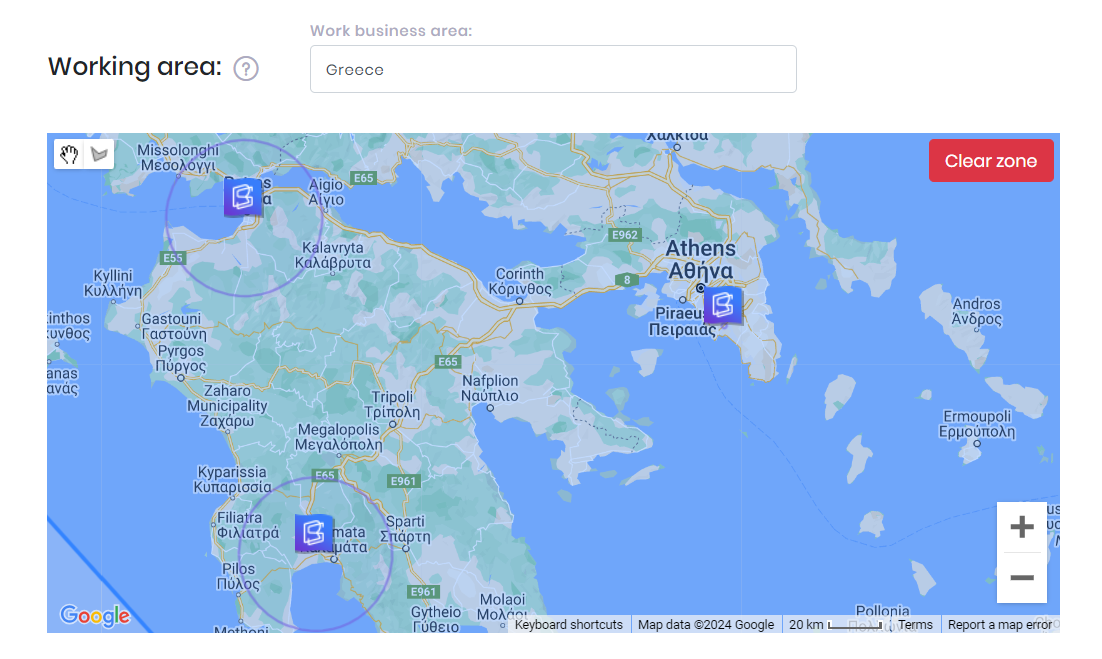
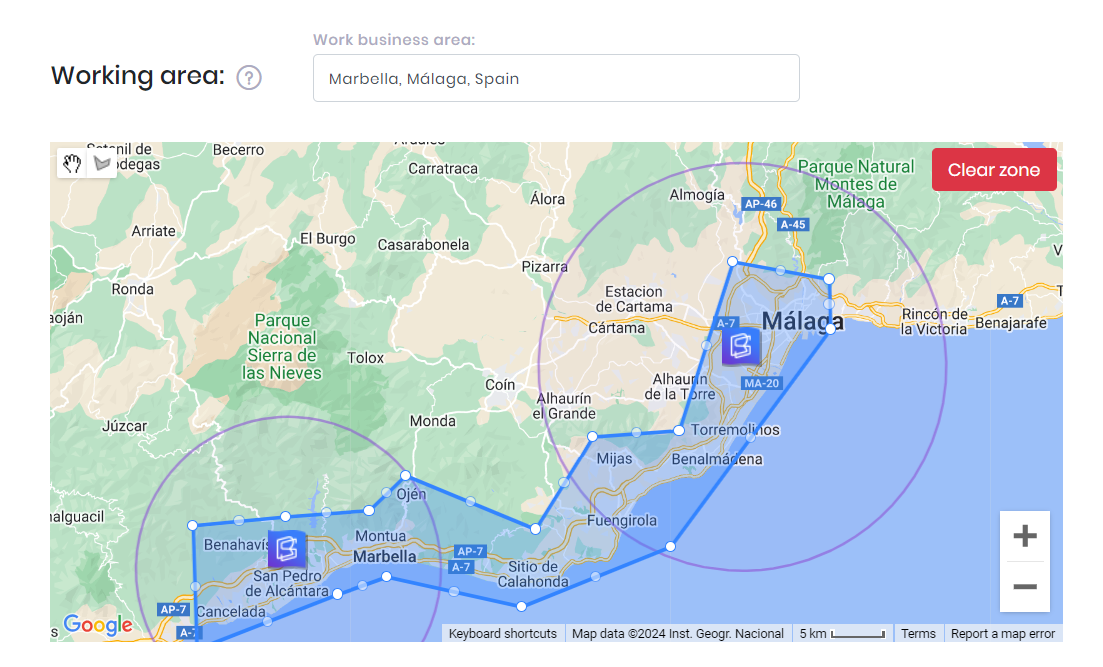
3. Optimization of settings
This update is the biggest one – some options have been moved and combined into structured panels
This update is the biggest. It refers to combining into more structured blocks of settings by specific categories. At first glance, it may seem complicated, but let's break down each option separately – what exactly it does and how it affects the calculations of Locations & Delivery.
SYSTEM & CUSTOM LOCATIONS
Before move forward, let's check the glossary what the difference between System & Custom locations:
System location – this is your static address, which you add inside locations menu settings as your pick-up or return address (it may be your main office, any delivery point like Airport, Hotels, etc.)
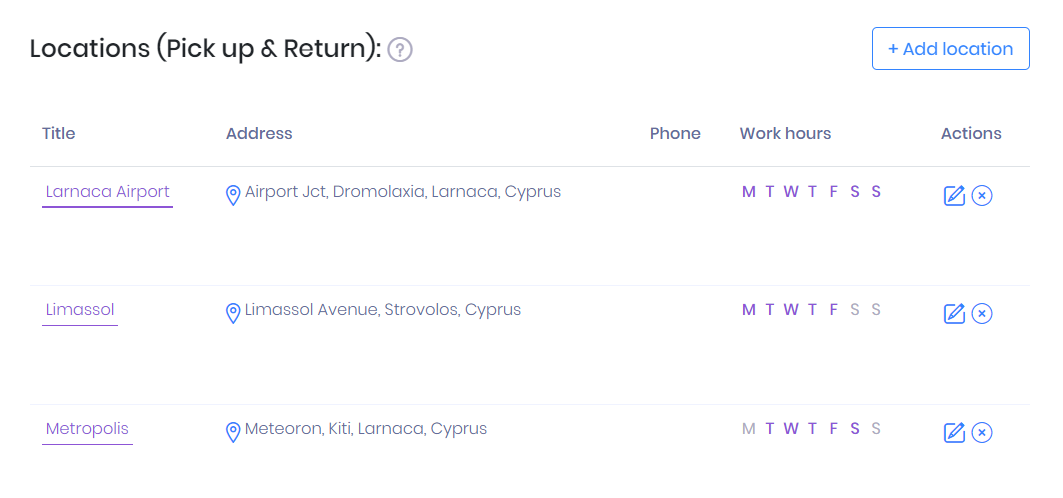
Custom location – this is any custom destination address taken from Google Maps. Usually using if Customer wanted delivery for the vehicle to any specific address he needed. Company manager or customer directly on the reservation page may use Google Maps to identify that address and the system will automatically calculate delivery rate according to your settings.
How works System & Custom location parameters:
When you add a new reservation manually inside RentSyst – by default it always activated System location and you may choose here as a pickup only those locations that you add in settings before:
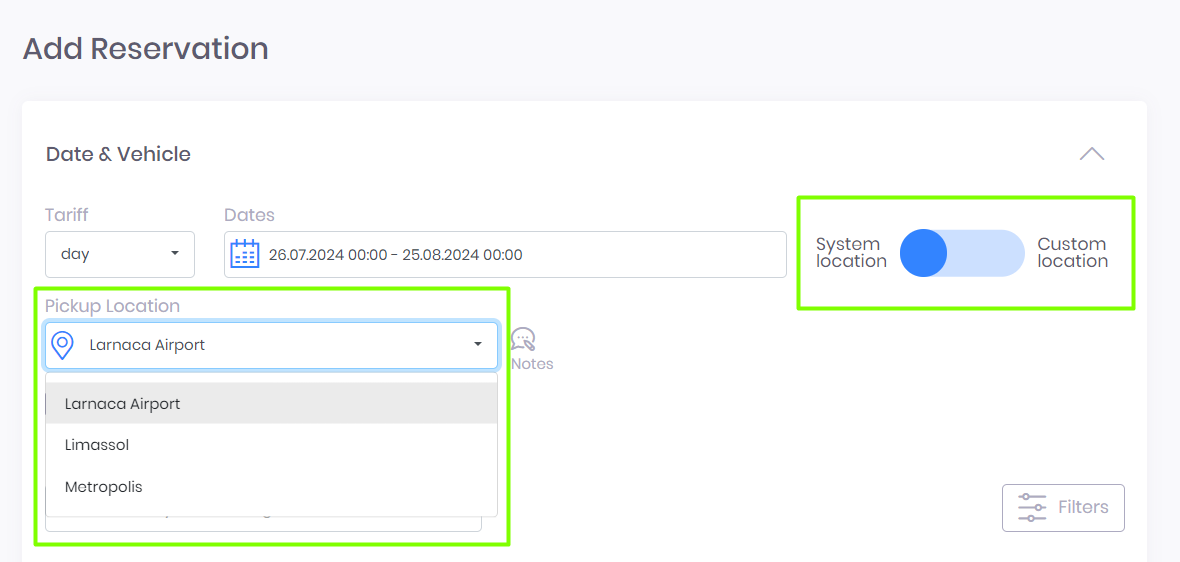
If you switch to Custom location – you will be able to type any address needed. Here Google will recommend nearby locations:
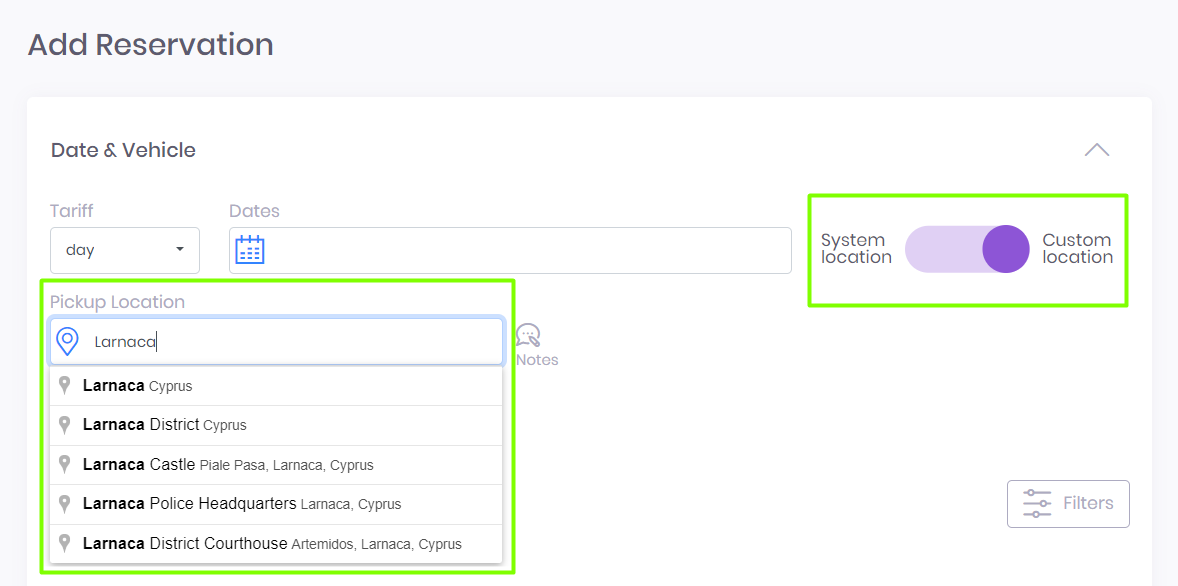
Very important here to specify full address – as a result you will see a distance, in our sample its 7km:
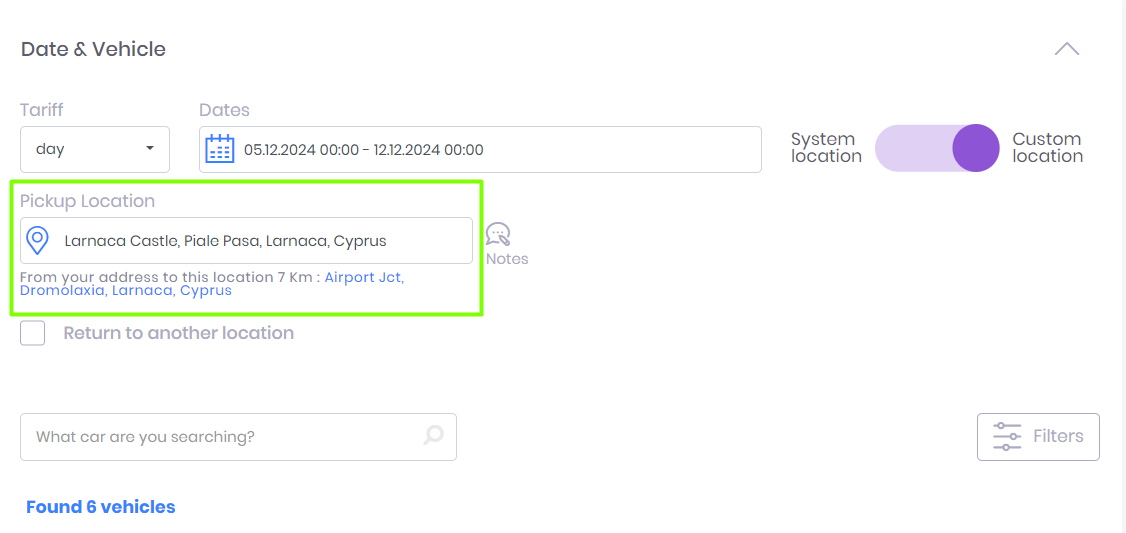
If you setup rate per KM as 2 euro – the system will calculate delivery fee by next formula:
7 km x 2 euro = 14 euro
DELIVERY UPDATES OVERVIEW
Pick-up and Return delivery settings are combined now in 4 sections:
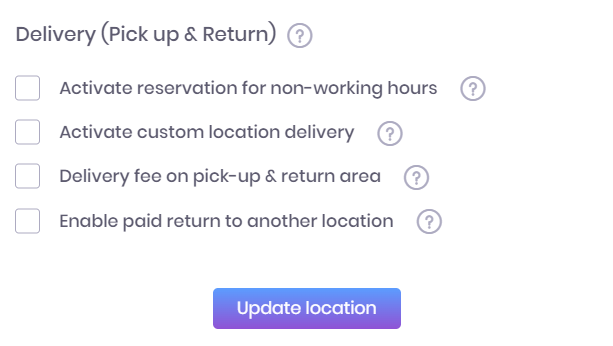
Designed and applied only for System locations – it activates the possibility to book a vehicle for non-working hours on the reservation page. Inside this section available two features.
1.1. Delivery fee on pick-up & return area
Activate this feature if you wanna charge an extra fee for non-working hours delivery.
Scenario how it works:
Activate this option and specify the rate, the system will add it as a delivery fee for non-working hours. Mark “zero” if you have a free delivery.
In case your working hours are 9AM - 6PM. The vehicle is located at another location, but you are ready to deliver this car for non-working hours with a fixed tariff 11 euro:
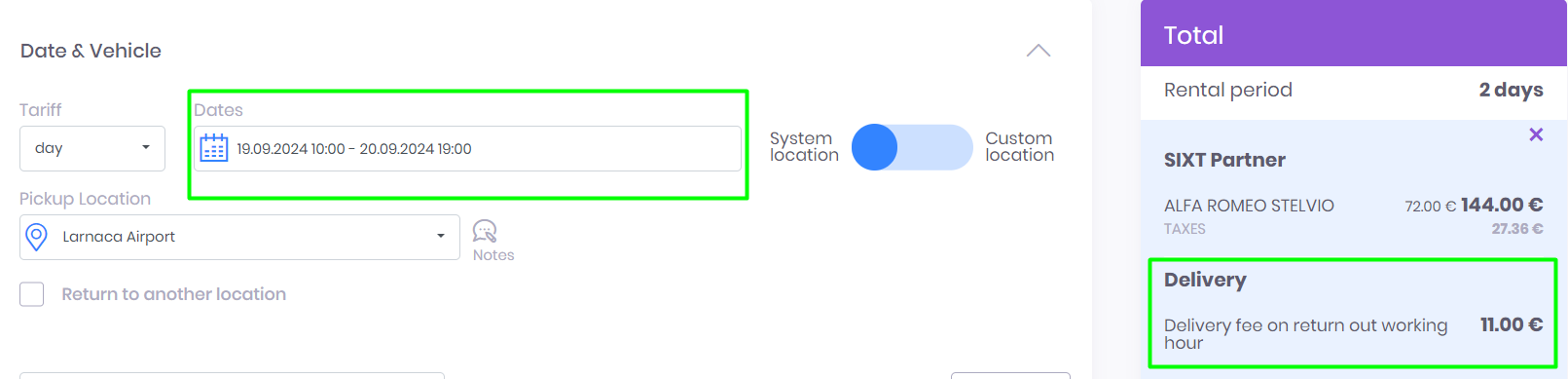
In case pick up + return time both goes during non-working hours, tariff goes X2:
11 euro for pick up + 11 for return:
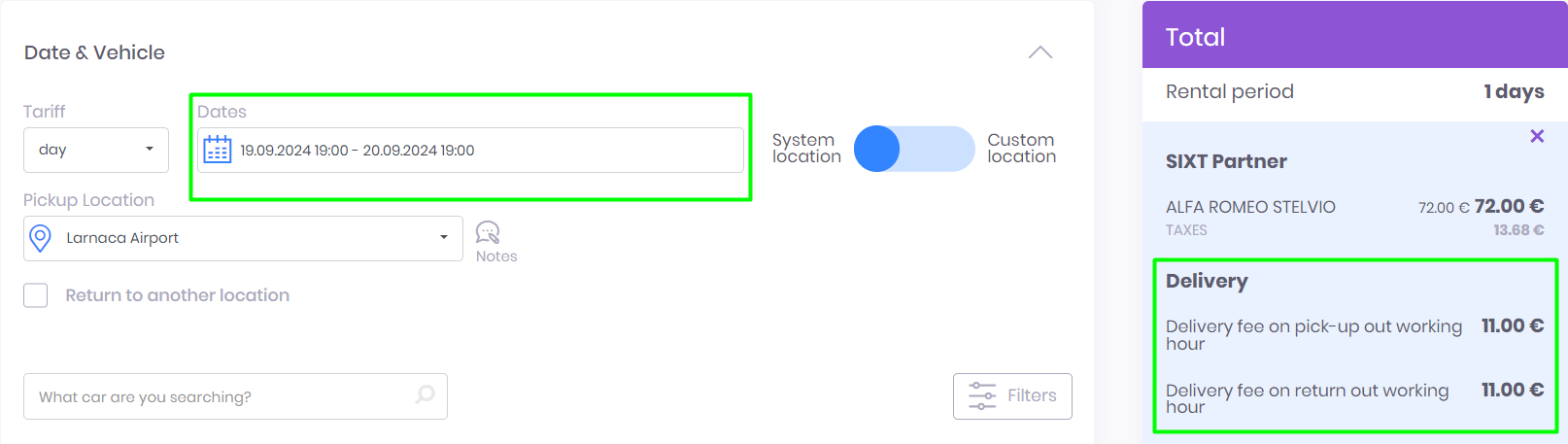
1.2. Disable same-day reservations outside working hours
Powerful feature that need to be used very carefully.
This feature prevents customers from making same-day reservations during non-working hours, ensuring that all bookings are made within your operational timeframe. This helps manage resources efficiently and avoid last-minute rushes.
Scenario how it works:
If your working hours are 9AM - 6PM, customers will not be able to make a reservation for the same day if they attempt to book outside these hours. For instance, if a customer tries to book a vehicle at 7 PM for a pickup at 8 PM the same day, they will be prompted to choose a different time or date within working hours. So will be possible to book only for next day starting from your office opening - from 9AM.
Designed only for Custom locations – it gives a possibility to setup delivery prices for any address from Google Maps. Pay attention, that this section is splitted by parameters:
Choose “Type of delivery” – FIX or KM:
Next, select the working radius of Location to identify delivery borders. Specify km or miles range, press Update location and Save button below. After these actions – you will see on a Map your working radius borders!
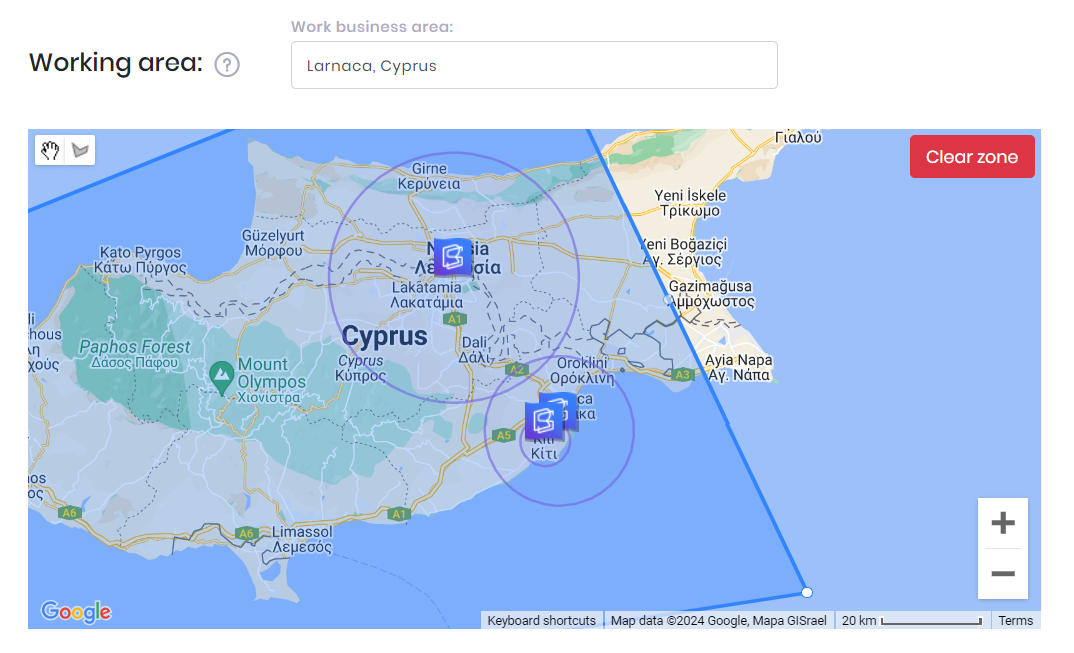
2.1. Update delivery for non-working hours (inside radius)
This section is responsible for updating the price for non-working hours for inside radius. Select here “Type of delivery” and “Delivery price”.
2.2. Update delivery outside radius (for working hours)
This section is responsible to specify delivery price for working hours for outside working radius. Select here “Type of delivery” and “Delivery outside radius price”.
2.2.1. Update delivery for non-working hours (outside radius)
This section is responsible only for non-working hours for outside radius. Select here “Type of delivery” and “Delivery outside radius price”.
Let's check Scenario with this price configuration:
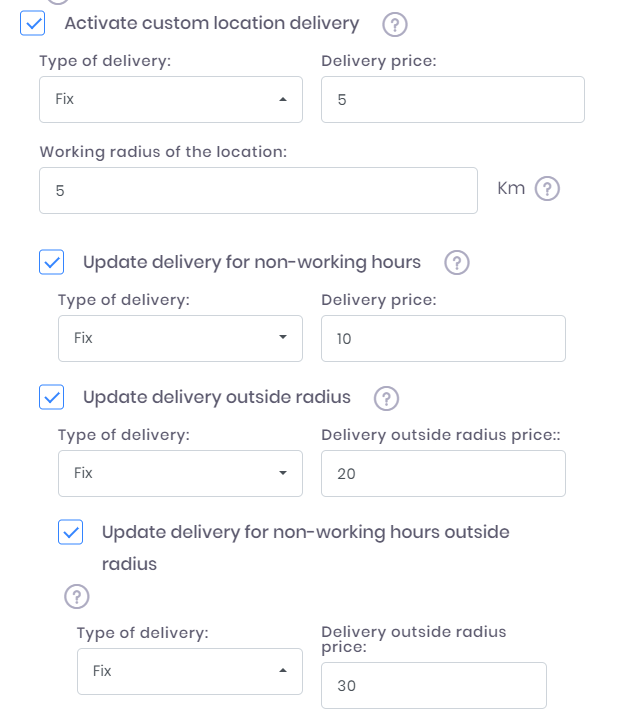
Working radius = 5 km
Delivery price for working radius inside 5 km during working hours = 5 euro
In case order starts or finished inside 5 km radius, during non-working hours = 10 euro
In case order starts or finished outside 5 km radius, during working hours = 5 inside + 20 outside = 25 euro (sum up inside + outside radius together)
In case order starts or finished outside 5 km radius, during non-working hours = 20 inside + 30 outside = 50 euro (sum up inside + outside radius together)
Important: the calculation works in both ways!
Means it will calculate delivery for pick-up + delivery for return as well.
For outside radius orders – tariff calculates as sum from inside+outside together
By activating this feature – customers will always pay a delivery fee to pick-up or return a vehicle on system location during working hours.
Scenario how it works:
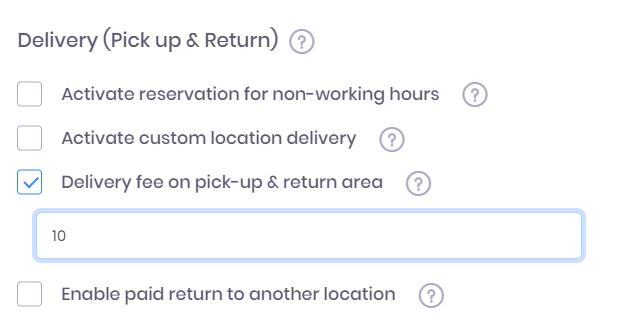
9:00 - 18:00 is your working hours.
Delivery fee = 10 euro.
In case a customer pick up OR return a vehicle during 9AM - 6PM, he will always pay +10 euro as delivery fee.
In case a customer pick up AND return a vehicle during 9AM - 6PM, he will always pay 10+10 = 20 euro as delivery fee for both directions (pick up + return).
This section activates the possibility to pick up a vehicle in one location, and return the same vehicle to another location. You may add a special delivery fee for scenarios, when pick up and return locations are different. Select here “Type of delivery” fix or by km(miles) and “Return vehicle price”.
Scenario how it works:
Return price to another location calculated from pick up location!
We have 3 main system locations:
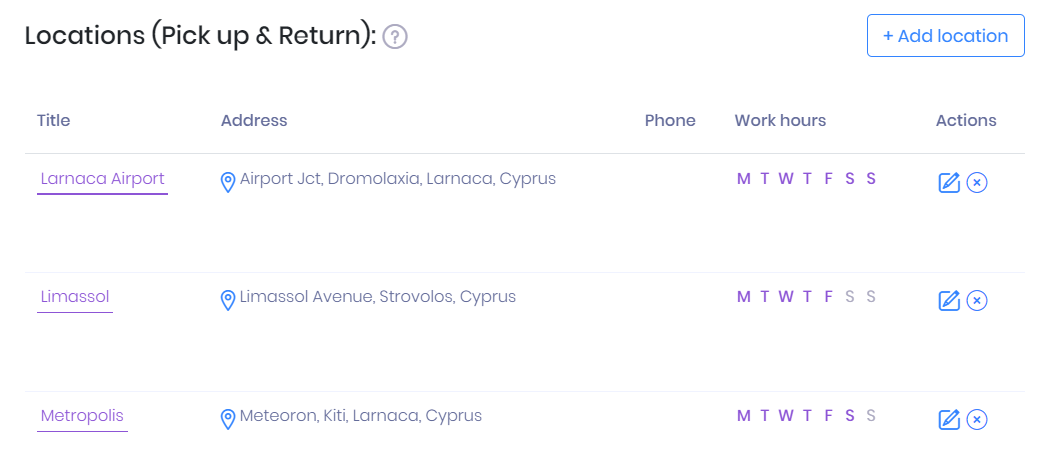
Each location have own return price:
Now let's check 6 delivery scenarios for pick up & return locations:
Scenario 1. Larnaca > Limassol = delivery price 13 euro
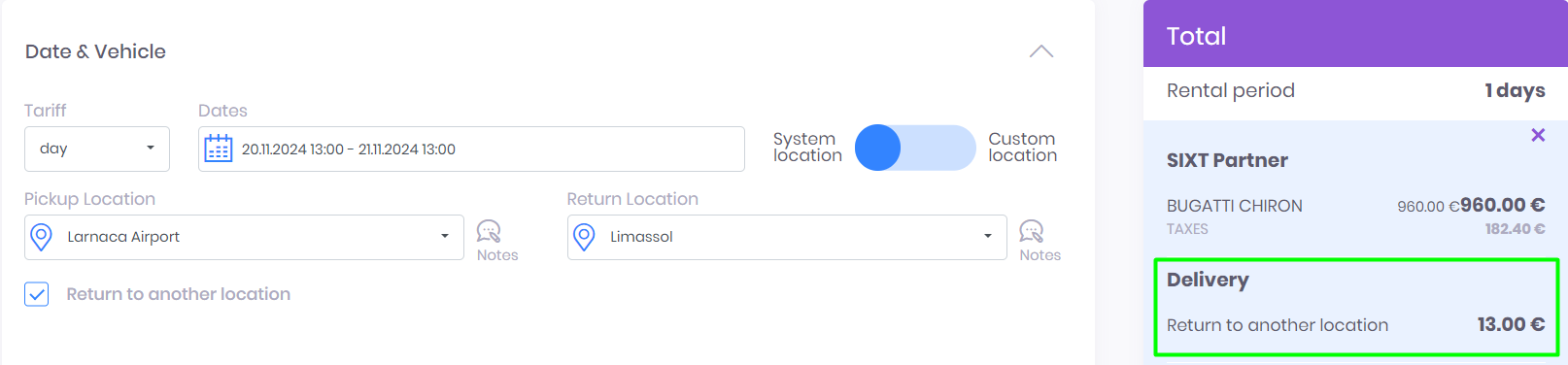
Scenario 2. Larnaca > Metropolis = delivery price 13 euro
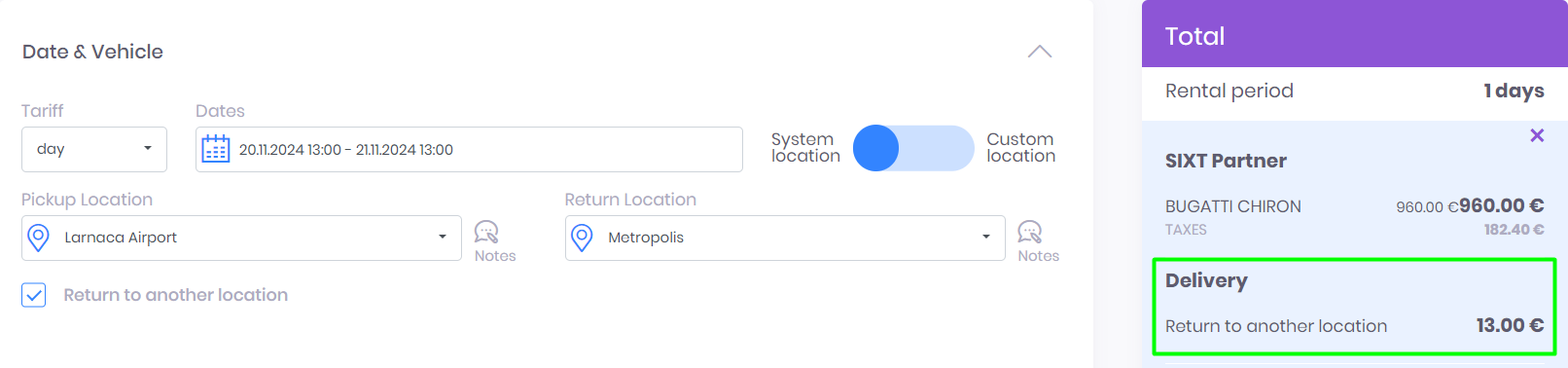
Scenario 3. Limassol > Larnaca = delivery price 14 euro
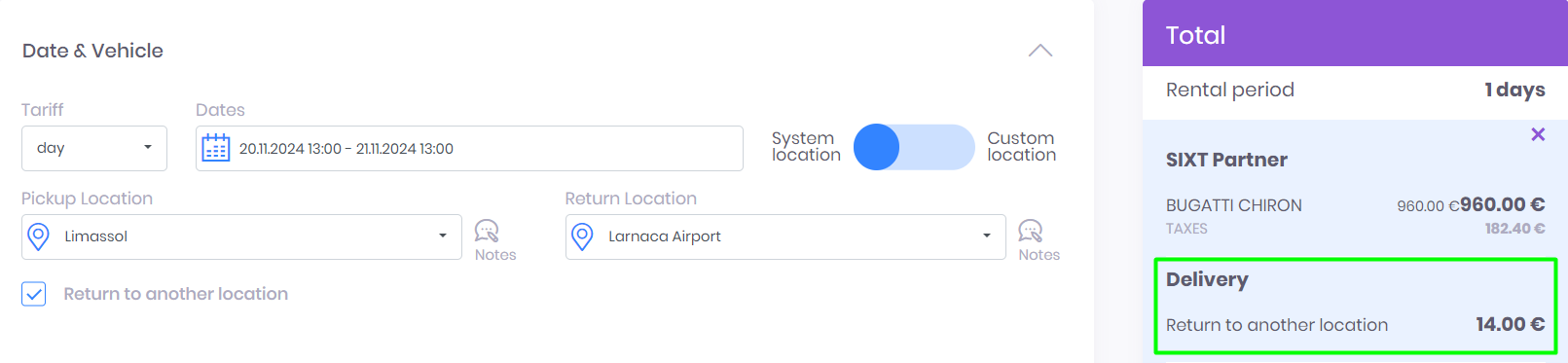
Scenario 4. Limassol > Metropolis = delivery price 14 euro
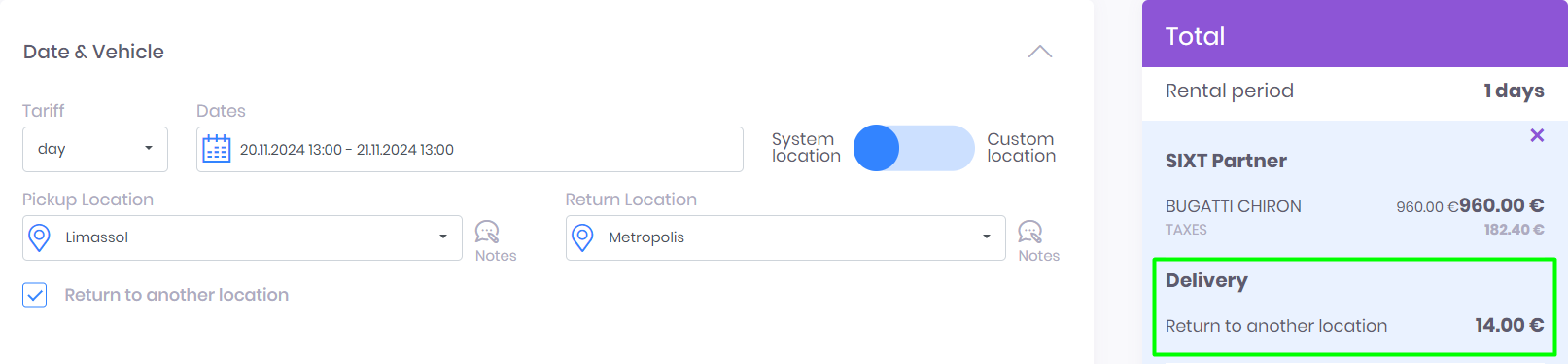
Scenario 5. Metropolis > Larnaca = delivery price 15 euro

Scenario 6. Metropolis > Limassol = delivery price 15 euro
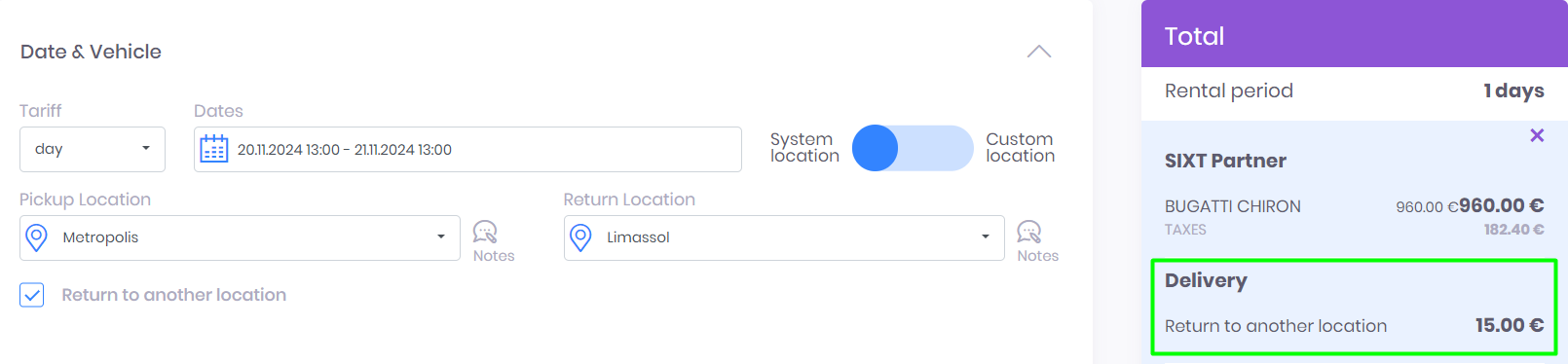
SUMMARY:
at the moment you can easy manage following delivery scenarios:
This was a big update that helps configure delivery prices more accurately for your team. If you still have any questions, how to setup your delivery price – please reach our Support department.
Stay tuned for more updates as we continue to improve RentSyst capabilities together with you.
Спасибо!
Ваш емейл добавлен в нашу базу, и теперь вы сможете первым получать
интересные новости
о своем бизнесе.