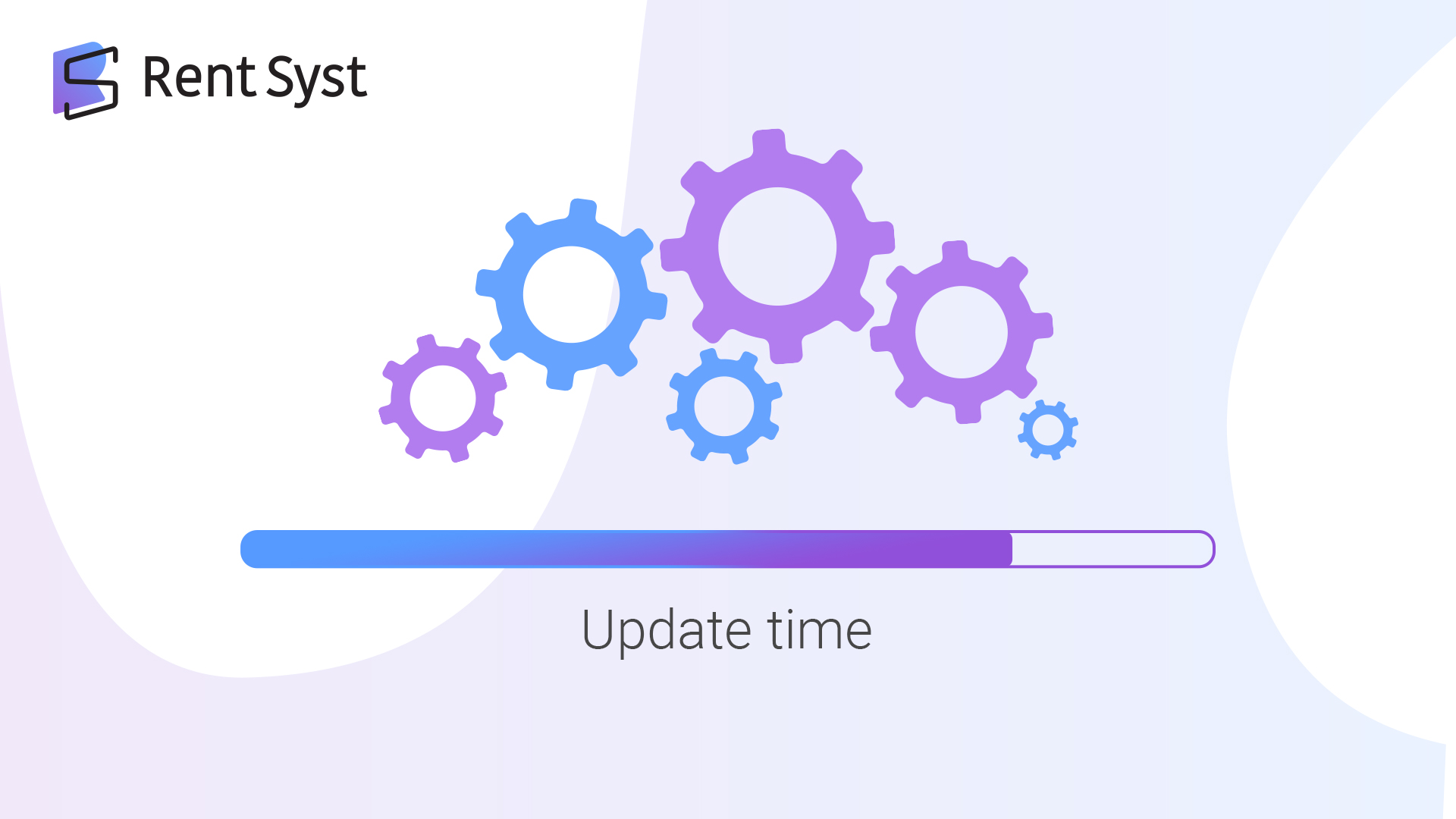
Dear users, The RentSyst team has prepared new updates for you. We hope you enjoy these updates.
Update list:
Let's take a closer look at each update.
New Revenue widget
On the Dashboard home page, a new widget has appeared - Revenue.
This widget is designed so that company owners can track their Income. The widget is divided into two parts:
Pie chart - displays the percentage of the receipt of money for a specific day, from different payment methods. When you hover over one of the sectors, a hint appears how much money has come from this type of payment system.
You can view information about the receipt of money for each manager, for this you need to use the Filter.
Revenue chart - you can view statistics on receipt of payments for the week and month. Made following the example with the schedule from Rentals. Above the graph there is statistics in numbers - it is also a filter, when you click on one of these elements, the indicator on the graph disappears.
Graphics filters:
Moving the cursor over one of the circles in the graph itself, the amount of receipts by individual filters for the day on which the cursor is located is shown.
NOTE! The amounts in this graph are displayed when the Order is in the Rental or Done status.
The amounts in this graph are only displayed on the Return date.
Example: If a car is rented from November 1 to November 6, all payment data will be displayed in the schedule on November 6.
Loyalty system.
The Loyalty System is activated in Setting, Agents & Discounts tab.
IMPORTANT! Only one Loyalty System can be added.
In order for the client to be able to pay by the Loyalty System, they must be activated in Setting in the Payment methods section.
In the window that appears, you can enter:
The number of bonuses can be viewed in the client's personal card.
Or when creating a new order, at the stage of adding a customer to an order.
IMPORTANT! Bonuses are awarded to the client after the order has passed to the DONE status.
If the Client has no bonuses, then the payment method "Loyalty System" is not available
Email on behalf of the company.
Now your clients will receive letters on behalf of your company.
In order for everything to work correctly, you need to go to Settings and Company & Users. Start editing the company, and there will be 2 additional fields at the end of the list.
Reply to email - here the email is entered to which the answer will be received from the Client
Short company name - this is the short name that appears before @ (as an example, if you enter lalala there, then a letter to the client will come from [email protected])
Fast order creation
Now you can quickly create an order with your customer data.
In the Contacts tab, in the Actions column, a new icon has appeared - Create Reservation
This update is already available in your personal account. Go to your account and start using the new features from RentSyst.
Спасибо!
Ваш емейл добавлен в нашу базу, и теперь вы сможете первым получать
интересные новости
о своем бизнесе.