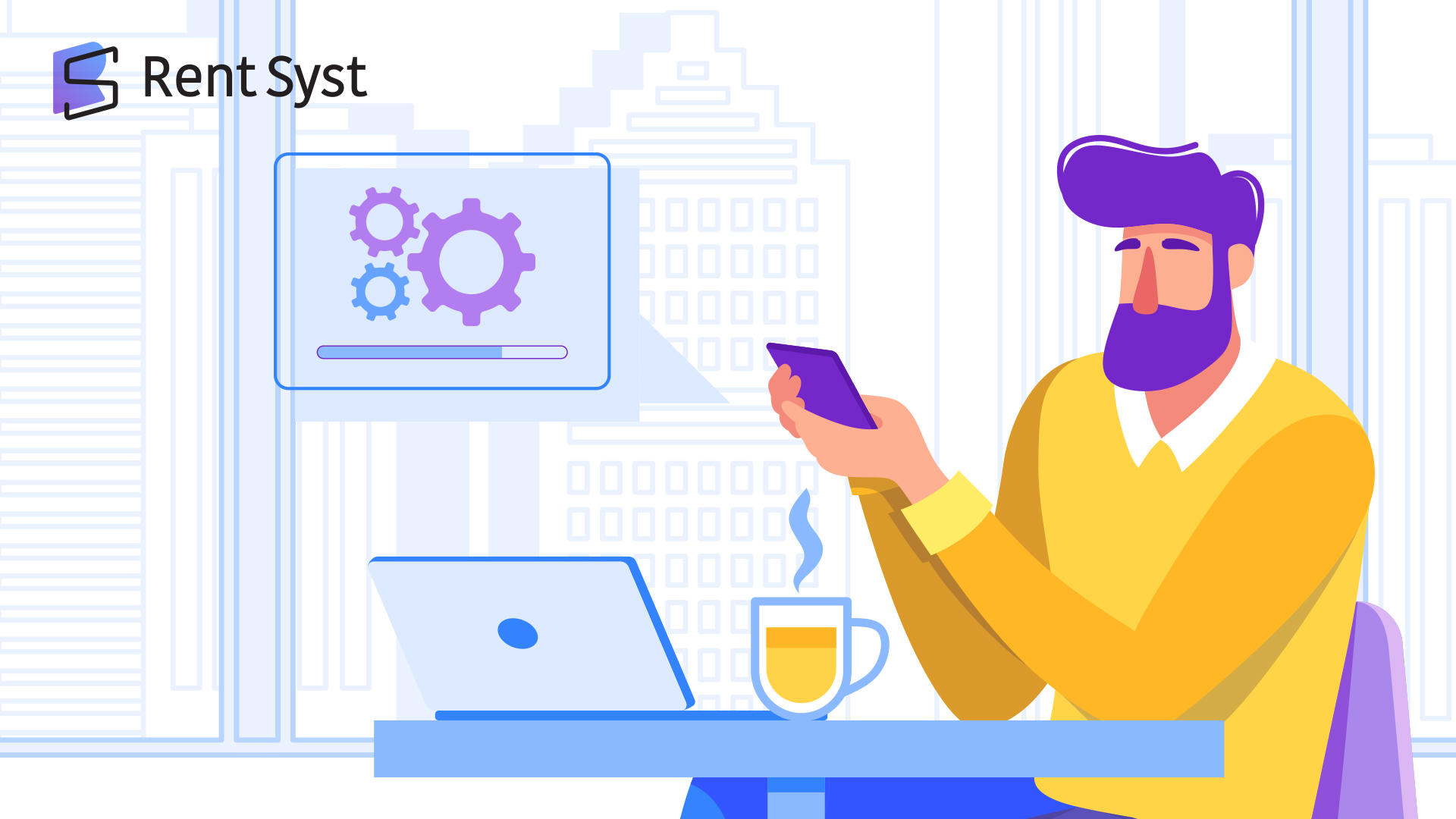
We have prepared a new portion of our system update for all RentSyst users. This time our team of programmers did a very good job.
Update list:
More details about each update.
New payments to Reservation.
This is a very large and needed update to automate your work. We've redesigned and redesigned payments at Reservation. They now look like this:
That appeared in the "New payment"?
Payment method "Card": There is now a new element in the payment method, it is just a payment card, without any data.
Functional buttons: We now have additional buttons that are responsible for sending invoices and refunds. As soon as you add a payment, the “Send Invoice” button will be available to you. When you click on this button, a letter will be sent to the client's email, which is indicated in his card.
The "Send Invoice" button is NOT AVAILABLE on payment methods: Cash or Bank Transfer
The “Payment Refund” button becomes available after the payment has been assigned the Paid status. By pressing this button, you will see a window for entering the refund amount. When the payment has passed to the Refund status, an additional value will appear with the refund amount.
IMPORTANT: When a payment is in the Refund status, it is not available for editing, only deletion.
Statuses: We have added statuses to payments to make it easier to track them.
IMPORTANT! If you have a Stripe payment system connected, all statuses will change automatically. If there is no integration, you can change statuses manually.
When creating a new payment, it is automatically assigned the “Not Paid” status. As soon as you click on the “Send invoice” button, the payment goes into the “Pending” status.
After a successful payment that the client has made, the status automatically changes to “Paid”, or you can change this status yourself. As soon as the payment receives the “Paid” status, the “Payment Refund” button is activated.
There is also an additional status Cancel.
IMPORTANT! If you change your status via the status dropdown when integrating with Stripe, the stripe will not respond to these actions. For correct operation, it is better to use buttons in payments.
The money is credited to the Manager's Balance only when the payment status is “Paid”. As soon as the payment receives the “Refund” status, the manager's balance is reduced by the refund amount.
In the Payment tab, you can also manage these payment statuses.
Linking Refund to payment. Now you do not need to create two separate payments, as it was before. Now we have made working with Payment Refunds much more convenient for you and the accounting department.
IMPORTANT! Please update all your Invoice. Open your Invoice and click the Refresh button
Deposit Hold
Now in our system, you can do Deposit HOLD for a period of 7 days.
IMPORTANT! At the moment Deposit Hold can be done with the Stripe payment system and the “CARD” payment method. If you don't have an integration with Stripe, read the information on how to do the integration.
There are several rules for Deposit HOLD to work correctly and without failures.
When you create a Deposit Hold, you will have the Hold button available. By clicking on it, the system will send a letter to the client, and the payment will go into the Pending status
As soon as the client makes a payment, this payment is automatically assigned the status - Hold. And two additional buttons open. Refund - makes a refund of the entire frozen deposit. Capture - you enter the amount you want to debit from the frozen deposit to your Stripe account.
If you click on the Capture button, a popup will appear in which you need to enter the amount you want to transfer to your account. And after confirmation, the payment goes into the Paid status and the amount that was returned to the client will be indicated.
Sending Agreement and Invoice by email
Now you can send an Agreement and Invoice to your client's email. When creating a new reserve or editing it, you need to go to the Documents section and click on the envelope icon.
A letter will be sent to the mail indicated by the client where he can open the Agreement or Invoice.
IMPORTANT! If several users are added to the order, then the letter will be sent to the main driver.
We have added the “Make Signature” option for the client. If the Agreement lacks the client's signature, he can make it by clicking on the "Signature" button
From your side, you only need to update the Agreement to see the client's signature.
Updated Invoice design
We redesigned Invoice, made it more canonical and as close to ideal as possible.
We also added additional fields in the “Company Settings”, which it is advisable to fill in so that the Invoice contains the most necessary information. Added fields: Address of the bank, IBAN
Improvements with TimeLine
We have 3 significant improvements in TimeLine. To begin with, a lot of our clients asked to add the Driver's Name to the TimeLine - done!
We fixed the dates. Now, if you lower the page to the very bottom, the dates remain in the visible part of the screen.
Secured important information about the order. If your order is for a very long period, then in the TimeLine scale all important information will be fixed in the visible part of the screen on the left side.
Additional signature for subcompanies
Now you can create a signature for your additional companies.
To add a signature for a company, you need to go to Settings, the Notifications & Templates tab. In the Templates section, select the parameter we need - Company Signature. And in the window that appears, create signatures for the required companies.
To use one of the company signatures, when creating an order or editing it, in the Documents section there is a special element for this.
Also, our programmers optimized the system and code, fixed minor errors and bugs that were in our system. What we fixed: Update of Summary when payments are deleted in Reservation. Updated WP Plugin and iFrame, added deposit display in Summary. Search for a contact if numbers are written instead of a name. Adding Groups for Clients. Displaying logos in letters to clients. Displaying cars in Groups Car.
ATTENTION! Please, if you are using the Wordpress Plugin from RentSyst - please update it in your admin panel.
Спасибо!
Ваш емейл добавлен в нашу базу, и теперь вы сможете первым получать
интересные новости
о своем бизнесе.